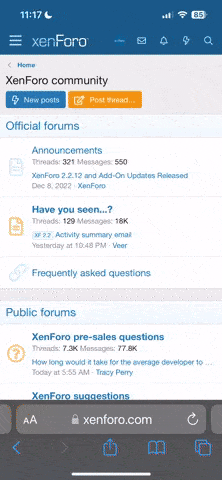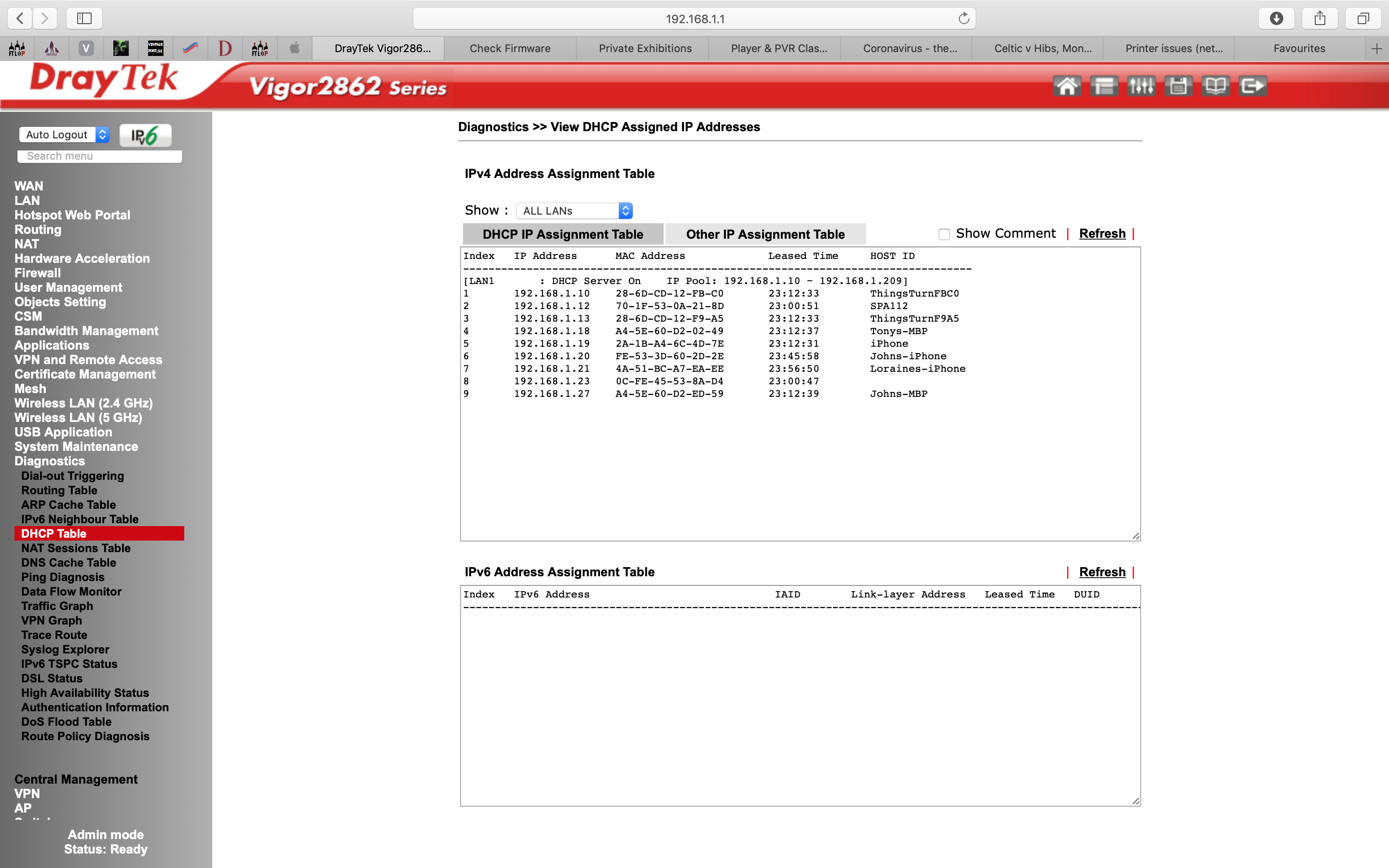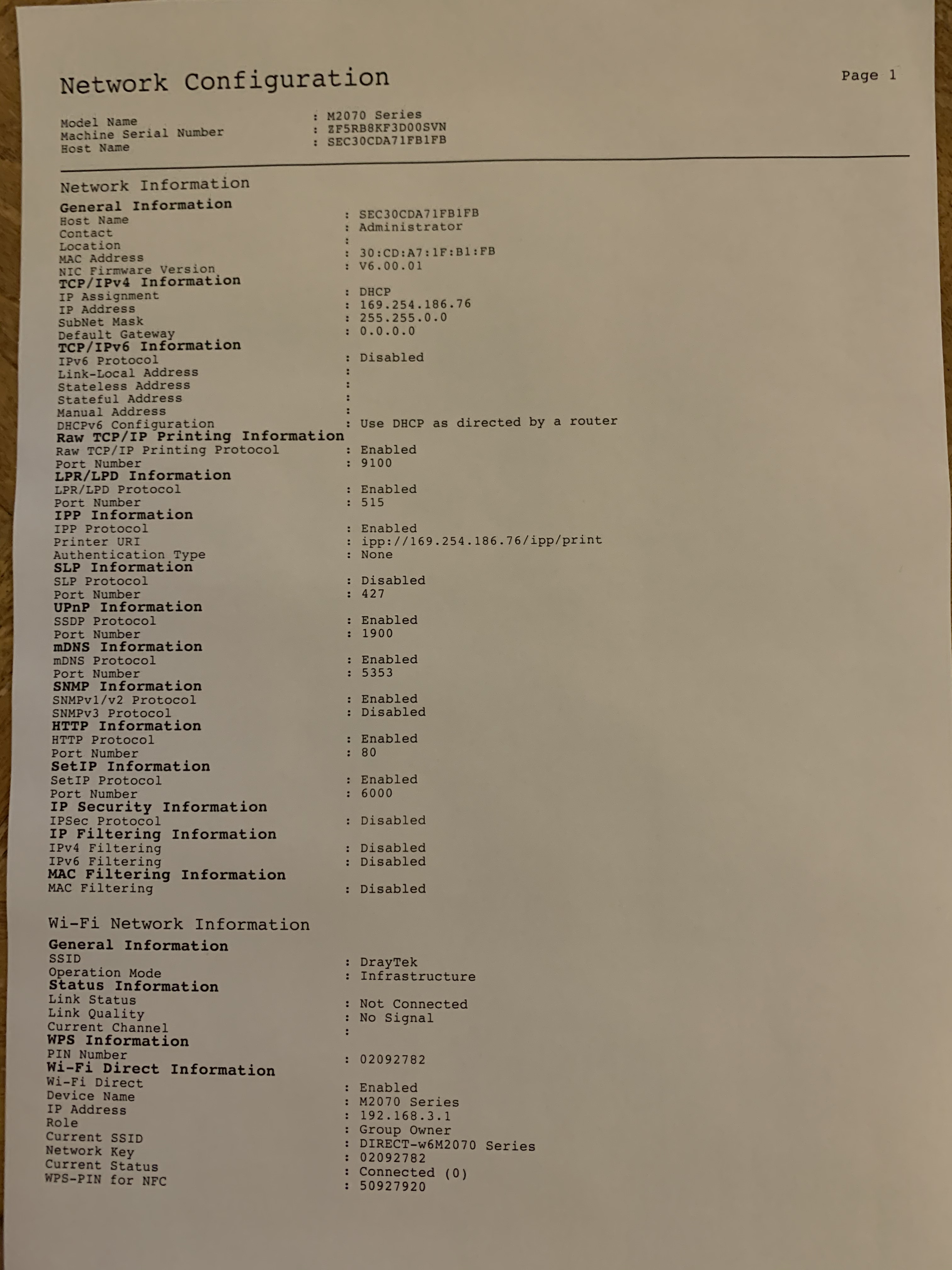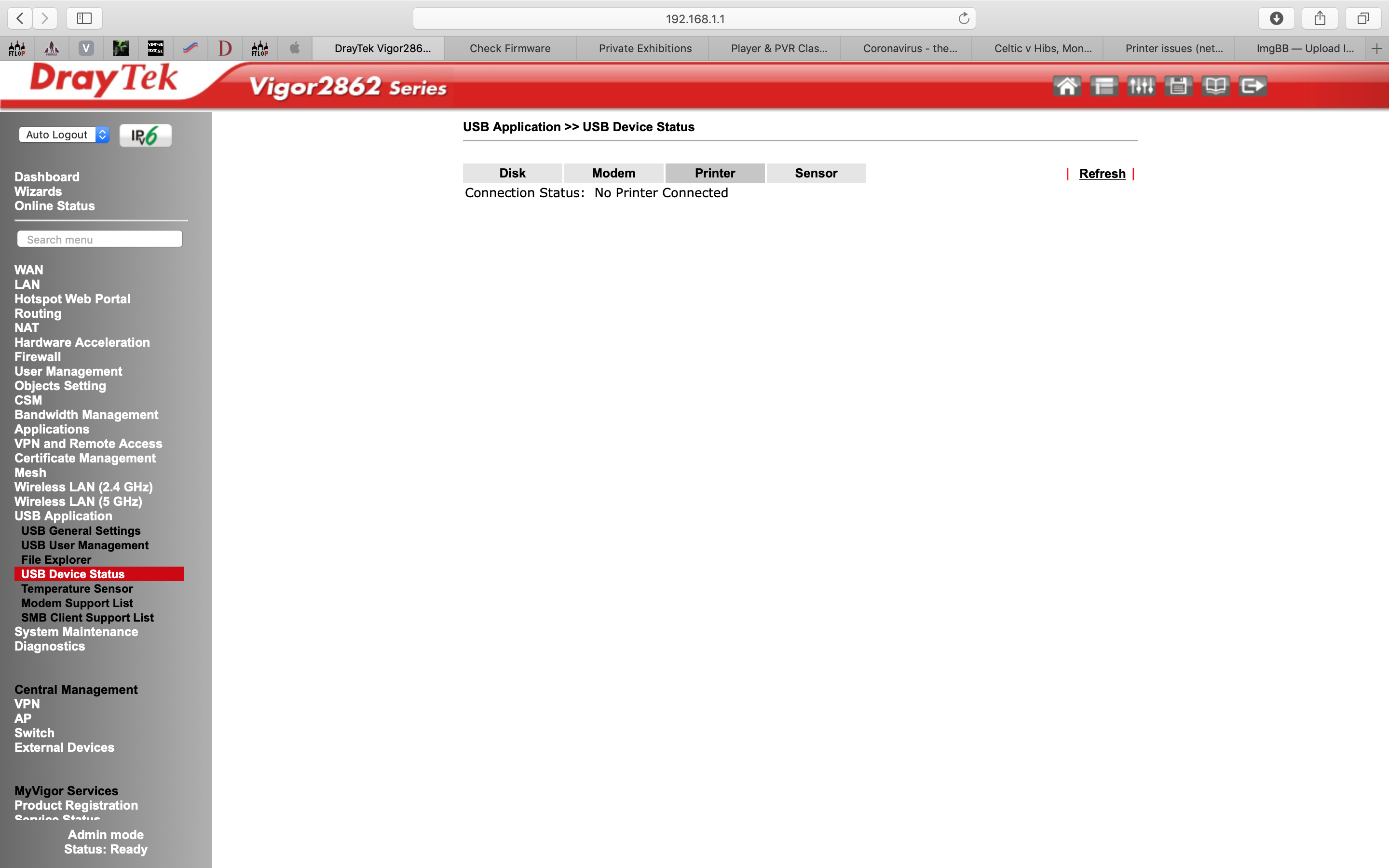Hi guys, I've a Samsung M2070 laser printer connected wirelessly to a DrayTek Vigor 2862 router which is in turn connected to a Virgin Superhub 3 in modem mode.
For the most part the printer works fine but occasionally it disconnects from the router, which is installed right next to it, then it's a real pain in the neck to reconnect the printer but I can usually re-connected it by using either the pin code or the WPS button on both the router and the printer however today I can't get them to connect to each other.
I have tried connecting the printer to the USB port in the router and according to the web page for the router the printer is connected to the router but my MacBook pro can't 'find' the printer no matter which method I use to connect the printer to the router.
I have a fairly new HP laptop running WIN10 and although it can see the printer it reports it as being 'offline' and my MacBook Pro can also see the printer but I can't print anything as the printer dialogue box says 'waiting for the printer.
I tried deleting the printer from the printer settings on the MacBook Pro and then setting it up again and still nothing doing although if I connect the printer to the MacBook Pro with a USB cable I can print with the printer.
I'd much prefer to just connect the printer to the router with the usb cable option but I can't see how to alter any settings to have the MacBook Pro and the HP laptop connect and print to the printer.
I checked out Draytek's advice pages to connect via USB rather than wireless and it just says connect the printer to the usb port on the router and the router will see the printer which is does if you go to dashboard>online status>physical connections you can see the printer symbol and clicking on the usb port the printer is listed in there under USB device status>printer.
I might just buy a new printer as the current one is a bit old now and the printer cartridge is probably nearly empty but I'm lost as to why the printer won't connect wirelessly or USB although it's obvious that the router sees the printer but the laptops either see it and won't waken it up or they can't see it.
Thanks
Tony
PS, my iPhone XR can't see the printer either when I try to print something using airlink.
For the most part the printer works fine but occasionally it disconnects from the router, which is installed right next to it, then it's a real pain in the neck to reconnect the printer but I can usually re-connected it by using either the pin code or the WPS button on both the router and the printer however today I can't get them to connect to each other.
I have tried connecting the printer to the USB port in the router and according to the web page for the router the printer is connected to the router but my MacBook pro can't 'find' the printer no matter which method I use to connect the printer to the router.
I have a fairly new HP laptop running WIN10 and although it can see the printer it reports it as being 'offline' and my MacBook Pro can also see the printer but I can't print anything as the printer dialogue box says 'waiting for the printer.
I tried deleting the printer from the printer settings on the MacBook Pro and then setting it up again and still nothing doing although if I connect the printer to the MacBook Pro with a USB cable I can print with the printer.
I'd much prefer to just connect the printer to the router with the usb cable option but I can't see how to alter any settings to have the MacBook Pro and the HP laptop connect and print to the printer.
I checked out Draytek's advice pages to connect via USB rather than wireless and it just says connect the printer to the usb port on the router and the router will see the printer which is does if you go to dashboard>online status>physical connections you can see the printer symbol and clicking on the usb port the printer is listed in there under USB device status>printer.
I might just buy a new printer as the current one is a bit old now and the printer cartridge is probably nearly empty but I'm lost as to why the printer won't connect wirelessly or USB although it's obvious that the router sees the printer but the laptops either see it and won't waken it up or they can't see it.
Thanks
Tony
PS, my iPhone XR can't see the printer either when I try to print something using airlink.