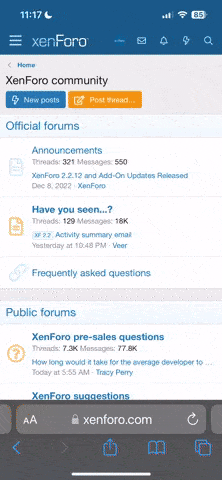cj66
pfm Member
I have just acquired a spanking new Lenovo lappy. Spec., as pertaining to this post, is Win10 Home and 1TB HDD ( sata3 ).
Sooooooo, before heading into set up and all things Win10 (New to me) would I be better off swapping in the SSD from my old Dell lappy (complete with Win7ult. and all my progs 'n' stuff that live there in), hopefully getting the right drivers from Lenovo to keep the newer hardware and old OS friendly.
Reason for new lappy was the ancient Dell Mobo finally gave up, powering down the screen, screen confirmed ok and controller renewed. Plus it was pretty shagged generally, with over 10 years of service I think i got my monies worth!
Sooooooo, before heading into set up and all things Win10 (New to me) would I be better off swapping in the SSD from my old Dell lappy (complete with Win7ult. and all my progs 'n' stuff that live there in), hopefully getting the right drivers from Lenovo to keep the newer hardware and old OS friendly.
Reason for new lappy was the ancient Dell Mobo finally gave up, powering down the screen, screen confirmed ok and controller renewed. Plus it was pretty shagged generally, with over 10 years of service I think i got my monies worth!