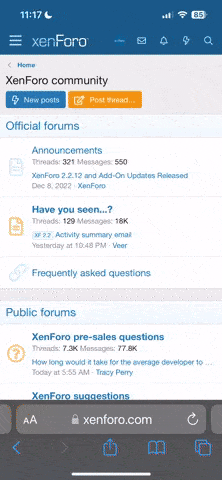…please. Am moving from an aging Mac Mini to a new Mac Studio M2. Mainly used for photography stuff and general use and have got a 6tb WD external HDD to put all my pics on, so do I just set the new one up as a new system?
Have read about a migration feature but can I use this with only one screen?
Cheers in advance!
Have read about a migration feature but can I use this with only one screen?
Cheers in advance!