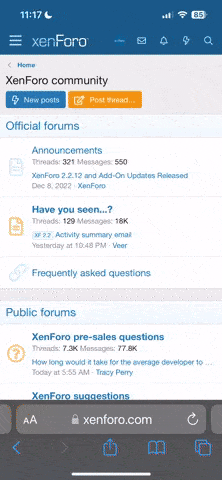Suffolk Tony
Aim low, achieve your goals, avoid disappointment.
Hi folks,
I'm using an RPi 4/Volumio with music stored on an SSD drive in my second system. I can see the disk & music via my Macbook over the network, I can copy & download the music files, but although I've set permissions to read & write on the disc, it will not let me write music files to the disk.
The SSD is formatted in Mac O/S Extended Journaled & I did read somewhere this needs to be Non-Journaled, but that option is no longer available under the latest O/S. OK, it's a relatively small inconvenience to unplug the disc & copy files across from the Macbook, but I'd like to find a way to do this directly over the network. Any suggestions gratefully received!
I'm using an RPi 4/Volumio with music stored on an SSD drive in my second system. I can see the disk & music via my Macbook over the network, I can copy & download the music files, but although I've set permissions to read & write on the disc, it will not let me write music files to the disk.
The SSD is formatted in Mac O/S Extended Journaled & I did read somewhere this needs to be Non-Journaled, but that option is no longer available under the latest O/S. OK, it's a relatively small inconvenience to unplug the disc & copy files across from the Macbook, but I'd like to find a way to do this directly over the network. Any suggestions gratefully received!