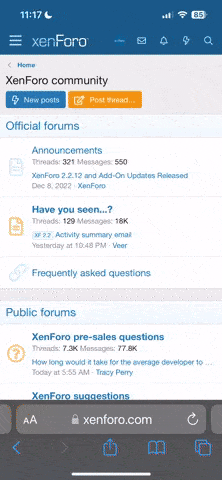madmike
I feel much better now, I really do...
Well here I am 5 years later trying to use my Sony MZ-RH1 as it should be with a Windows 10 desktop PC.
I posted on this very topic 5 years ago when I found a workaround but 5 years of Windows updates and the current iteraton of Win 10 has got me beat.
The issue is as before; that you have to disable digital signature verification before Sonic Stage will recognise the MZ-RH1. Under Windows 10 you cannot access Admin mode to do this.
Yes there are lots of articles posted on the net but none of them actually work. I'm stuffed!
I posted on this very topic 5 years ago when I found a workaround but 5 years of Windows updates and the current iteraton of Win 10 has got me beat.
The issue is as before; that you have to disable digital signature verification before Sonic Stage will recognise the MZ-RH1. Under Windows 10 you cannot access Admin mode to do this.
Yes there are lots of articles posted on the net but none of them actually work. I'm stuffed!