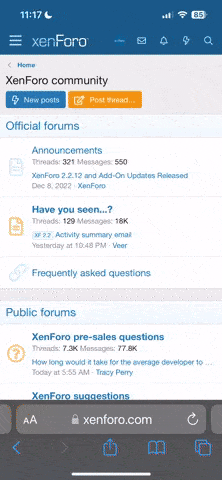Hi again:
Hope you are in for a long read - I feel a bit of a lockdown hifi fever setting in.
Julian’s Picore Player set up list as at 31st July 2020
This is my best attempt at listing the process of getting the Allo Boss Player to work….
I was inspired by a video on John Darko’s webpages thought his video is very “light” on technical details.
It’s on You Tube here:
Did lots of other reading on the topic.
Purchased Allo Boss Player from allo.com
With shipping it cost me US$196 ( converted via credit card company to CDN$275 - eek)
Canadian customs/duty etc added another CDN$45.49.
It took six days for FEDEX to deliver ( Mumbai/Dubai/Nashville/Mississauga/Toronto, tracking is interesting). Packed well though no instructions what so ever in the box – it’s all online these days.
The player is a Raspberry Pi 3B+ and their BOSS DAC in a machined metal box.
It comes with a basic 5v power supply and different adaptors to power up via the Pi or the DAC.
( I might upgrade this at a later time )
Their 16GB Micro SD card can be ordered with different operating systems, though in this instance, I chose to go with Picore Player v.6.1.0 instead.
I purchased locally a 32GB V10 Micro SD card from Staples at a cheapish price – CDN$25.98
( I thought I might as well get a slightly larger GB than actually needed as it was only a couple of dollars more)
( In my case all the next steps are using MacBook Air computer)
I downloaded Picore Player zip file and unzipped it to get image file.
I downloaded SD Card Formatter for Mac from the web.
I downloaded Balena Etcher from the web.
I installed SD Card Formatter.
I used an adaptor that came with the micro SD and plugged the card into my computer.
I formatted the SD making sure I really was formatting the SD card and not any other drive !
I installed Balena etcher.
I used Balena etcher to make / move the piCorePlayer img file over to the new card.
I ejected the SD card and then removed the card from the Mac.
When the BOSS player arrived, I swapped the Micro SD card they had in the slot for the new one with Picore on it.
Then I used an ethernet cable and an Apple ethernet/USB adaptor to connect the Pi to my computer.
I had a spare large monitor and used an HDMI cable to connect this to the Pi.
This turned out the be useful in set up as I could then see what the Pi and software was doing ( or not ).
I then powered up the Pi and used a programme called IP Scanner to find the IP address of the Pi.
I then typed the IP address into my browser ( the dreaded Google ).
It will be similar to 192.168.x.xx
The browser tab landed on the Picore player intro page. Hurrah.
Then using instruction pages from Picore I started the further set up.
https://www.picoreplayer.org/how_to_install_lms.shtml
And now the challenges…..
I did have to resize the Micro SD card and used a 300MB Partition as suggested in the “how to” pages.
I worked my way through all the settings ….though I did not set a Fixed IP address.
I did install the additional File Support files as the USB HDD was earlier formatted as an NFTS drive.
This HDD has all my music files in a Directory called SHARED. It was created much earlier as a back-up.
Each artist has their own sub-directory and another sub directory for each album.
Then the first challenge.
The button for Configure LMS would only get me a 403 Forbidden message in return.
I also tried the typing IP address followed by :9000
No such luck.
Gave up for the night – posted a couple of message boards to see if others could give me a clue.
Next morning it was suggested that I disconnect the Apple Etherent and put the PI direct into the back of my router.
Thanks to other PFM chums.
BINGO that worked.
Continued the set up of LMS and mounting the USB HDD.
Make sure you remember the Directory name where you have the music files.
Added Picore Player to LMS.
Logged into LMS with the :9000 address
Went to Settings section of LMS at the bottom left of that screen.
Clicked on the Plug-Ins tab
Added Plug Ins like BBC Radio and Material skin.
Saved –& rebooted……
No sign of any music files – bah.
Went to the Basic Setting tab of LMS.
Added to
Media Files the folder where my song files are.
In my case:
/mnt/SHARED/SHARED. - yours might be different
The used Rescan button and the files were found – success after 26 minutes of scanning.
Clicked Apply and Close.
Success for that bit – songs appeared in main LMS screen.
( Some of the artwork and other tags could be better – another upcoming task to correct those )
Watching this You Tube video from Eyerex was very useful. Though it’s mainly about the touch screen set up there are lots of details about setting up LMS, Wifi and more
Now for the WiFi bit.
Used the WiFi tab in Picore player to add the details of my SSID and password.
Could not get this to work………
Though I did find out that WPK password is in effect the same as WPA2. My router is set as WPA2.
More learning.
Then I did another IP Scanner.
Two IP address and an “aha” moment.
One IP for the Ethernet connection and one for the WFfi.
Rebooted the Pi and whilst the power was down, unplugged the ethernet cable.
It restarted and I logged into the IP address for the WiFi.
That worked.
So Allo Boss now mostly set up.
Over to control via the IPhone.
I downloaded the I-Peng app for another $6.99
Once installed on the I Phone it did find the Picore Player and the music files – woah, it's magic.
So it’s time to connect to the vintage Quad system. Quad 33/303 & JR149 speakers.
Low and behold music through the main living room hifi system.
Can also “see” BBC Radio, CBC Radio and many other stations around the world.
After blasting some music, I took great pleasure in listening to the online radio via the BOSS Player.
Time for The Archers podcast. Have a sandwich and a beer time.
I did adjust a few of the I-Peng audio settings to get a level of volume that seems best for my level of listening. It was a bit low at first and the Pre-Amp volume had to be high. I found a good mix of volumes across the devices after a bit of listening.
So how does it sound ?
So far it’s great plus very convenient to just change songs and go over to the radio via my phone.
Will it get better ? I hope so.
Is it worth the cost ?
Allo Boss CDN$ 275 ( inc basic power supply and FEDEX )
Customs Duty CDN$45.49
New Micro SD card CDN$25.98
I Peng App CDN$6.99
TOTAL: CDN $353.96
About UK202
I already had a WD Hard Drive with all my music files on it and various cables.
Should I get a Raspberry Touch Screen and case – that can wait.
I probably could have bought a new DAC like a Modi Schitt for less and used it with signal from an Apple Express or Chromecast but I am thinking I will enjoy the future listening.
Hope this is useful.
All the best - off to some safe mask free lockdown listening.
Julian