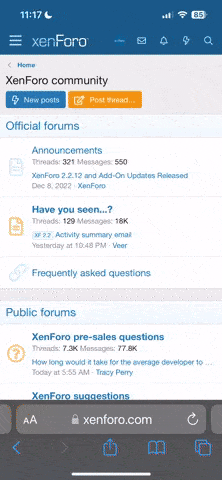nostromo
pfm Member
Hello guys, I need your assistance.
DV the much respected and knowledgeable Jedi of this parish has suggested my problem IS solvable and the cure may also be useful to others....so here goes:
I have a new Dell mini PC which came preloaded with Win11 pro.
I want to use it to feed my DAC with music over USB via Audirvarna.
I'm rather annoyed that it won't boot up to the main screen without it requesting a password. I have tried most of the YouTuber methods without success.
So without loading a previous version of Windows is there a method to avoid this password request upon bootup?
I'm willing to try almost any complicated or weird workaround as long as once done it won't ask me for a blasted password simply to start up windows ever again!
DV the much respected and knowledgeable Jedi of this parish has suggested my problem IS solvable and the cure may also be useful to others....so here goes:
I have a new Dell mini PC which came preloaded with Win11 pro.
I want to use it to feed my DAC with music over USB via Audirvarna.
I'm rather annoyed that it won't boot up to the main screen without it requesting a password. I have tried most of the YouTuber methods without success.
So without loading a previous version of Windows is there a method to avoid this password request upon bootup?
I'm willing to try almost any complicated or weird workaround as long as once done it won't ask me for a blasted password simply to start up windows ever again!