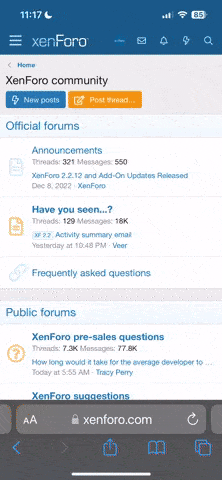misterc6
Wasted and wounded, it ain’t what the moon did
Every so often when I rip a CD using dBpoweramp for my Node 2i I forget to check the size of the cover image and end up with an 'Artwork Too Large' error in the BluOS app.
I haven't been able to find a way around the problem. I've tried deleting the Folder.jpg image from the SSD that holds all the files for the CD and replacing it with a smaller image (166 kB), also labelled Folder.jpg, and reindexing the music collection but the error message is still there.
I've tried deleting the whole folder for the CD from the SSD, reindexing the collection, re-ripping the CD with the smaller image in dBpoweramp, moving it to the SSD and reindexing the collection again. 'Get info" indicates that every thing is fine including the smaller Folder.jpg file but BluOS still reports the Folder.jpg image as being too large.
Does anyone have a solution for this?
I haven't been able to find a way around the problem. I've tried deleting the Folder.jpg image from the SSD that holds all the files for the CD and replacing it with a smaller image (166 kB), also labelled Folder.jpg, and reindexing the music collection but the error message is still there.
I've tried deleting the whole folder for the CD from the SSD, reindexing the collection, re-ripping the CD with the smaller image in dBpoweramp, moving it to the SSD and reindexing the collection again. 'Get info" indicates that every thing is fine including the smaller Folder.jpg file but BluOS still reports the Folder.jpg image as being too large.
Does anyone have a solution for this?