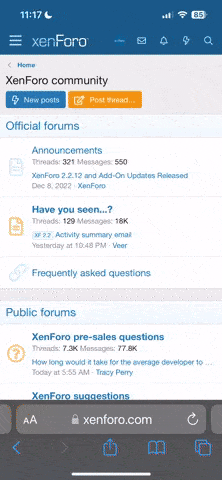Rockmeister
pfm Member
Having some problems getting vibrant 'as on screen' results from the new canon P300.
I've tried a lot of settings, am using canon platinum glossy photopaper, tried both photoshop colour control and printer control with little difference but still am not getting quite the bite and vibrance that's on screen.
Any suggestions very welcomed!
I've tried a lot of settings, am using canon platinum glossy photopaper, tried both photoshop colour control and printer control with little difference but still am not getting quite the bite and vibrance that's on screen.
Any suggestions very welcomed!