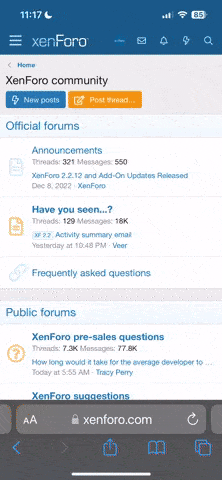PaulMB
pfm Member
On my desktop the DVD/CD reader/writer has given up the ghost. I've realised that it was at the top of the boot menu, so each time I started the computer it briefly sprang into action, since it was from there that I installed Kubuntu a few years ago, which I suspect may have shortened its life.
So I've been trying to get into the Bios to make the computer boot directly from the HDD. Except I can't! Even banging feverishly and repeatedly on the Delete key only brings up the Bios screen once every 30-40 tries. And it is not the old-fashioned boot menu which was easy to use, but a thing with colours and mouse-operated, so so far I've not found the way to alter the boot sequence.
Why can't I open Bios as I have done in the past? Is there some "fast-boot" feature that prevents this? If so how can I disable it so I can get into the Bios? With Kubuntu, is there some other way of getting into the Bios?
Thanks for any help.
So I've been trying to get into the Bios to make the computer boot directly from the HDD. Except I can't! Even banging feverishly and repeatedly on the Delete key only brings up the Bios screen once every 30-40 tries. And it is not the old-fashioned boot menu which was easy to use, but a thing with colours and mouse-operated, so so far I've not found the way to alter the boot sequence.
Why can't I open Bios as I have done in the past? Is there some "fast-boot" feature that prevents this? If so how can I disable it so I can get into the Bios? With Kubuntu, is there some other way of getting into the Bios?
Thanks for any help.